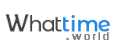To compare the current time between cities:
In the "ADD CLOCKS" panel, click (tap) on a city name to add a clock. You can add up to 9 cities.
To compare future/previous dates/times:
Click (tap) on the "Specify date and time" tab and use the + and - buttons to adjust the date and time.
Alternatively, click (tap) on the date and time on the clock and set the date and time you wish to look up. The date and time will automatically reflect on the other clocks.
Add clocks for each country/city.
Add clocks by "Select from the regions" or "Search by location" or "Click a city".
Click a city
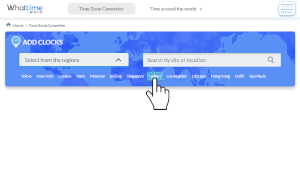 or
or
Select from the regions
 or
or
Search by location


The clock will be added.
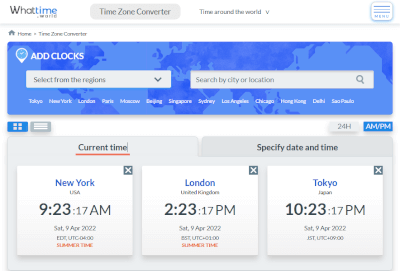
Display any date/time in the future or past.
There are two ways to display future or past dates/times.
[The first way]
Tap the Specify date and time tab.


Adjust the date and time with the +- buttons.
[The second way]
Tap the Specify date and time tab.


Tap the date or time for one city, and set the date/time.
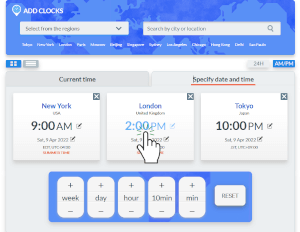



The date/time will be reflected in other cities.

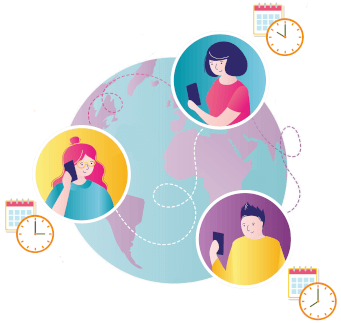
- Time Zone Converter is a tool that allows you to compare the current time or any date and time in the future/past for regions in different time zones.
- It helps adjust the date and time of online meetings with overseas or time zone difference regions, check the time to call family and friends and check the date and time to attend overseas sports games or international events.
- It supports daylight saving time in each region.
- You can compare dates and times for up to 9 cities.
- You can move forward or backwards in time by week, day, hour, decade, or minute.